4. 9 Free Photoshop brush tips
In the second half of this post on brushes I'll show you how to create such a brush from scratch, but for now we'll experiment with my 'best new pastel'. As you can see in the brushstroke window, it's pretty useless until you start refining the control settings.
Picture 7 - after a few minutes experimenting, that very same brush now looks fairly convincing as a soft chalky pastel and uses colours that interact with each other.
Picture 8 - shows the settings I used to replicate the pastel effect of Picture 7
You'll notice that the preset control for 'Texture' is now also active. Via that preset, there are 100s of possible textures to try out. The size of the texture along with its depth, plus subsequent pen pressure, can determine if the colours 'bleed' into the texture, sit on top of it, or completely obliterate it.
Picture 9 - the final picture in part one of this post shows pastel brush strokes laid over a few different textures of various sizes. The 'mesh-like' strokes top left are achieved by using 'Dual Brush' controls which I'm not going to explain in this tip for beginners, but basically, it allows 2 brushes to mix and interact with each other. Coooool!
You should now be able to explore any brush and make some reasonably useful marks with them. Once you have experimented and found your perfect pastel, or emulated your favourite Karismacolour pencil, charcoal, ball-point pen, etc etc, don't be surprised that it's not in your brush palette next time you open up PS.
*If you don't SAVE your new brush, I'm afraid all the experimenting and refining has been for nothing. So it's crucial to regularly go to Brushes and using the tiny right-facing arrow top right of the palette, you'll see a drop down list. From that list choose 'New brush preset' and name and save your new creation.
Next time I'll show you how to create your own unique brushes and show how they can be, and have been, used in many professional illustration work.
If you’d like to see lots more examples of my illustration work and some of these brushes in action, look no further than my Hot Frog illustration showcase.
And if you’d like to actually OWN some of my artwork please head over to my Zazzle shop where you’ll find posters, cards, cushions, in fact more than you can imagine! Some excellent quality products on show.
Catch you next time.
Here's a handy graphic to download as a reminder

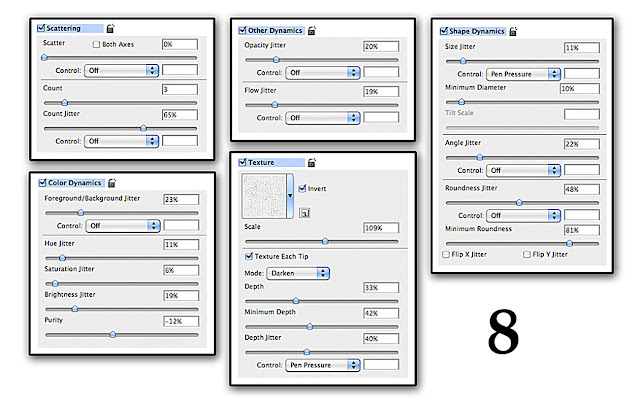


No comments:
Post a Comment